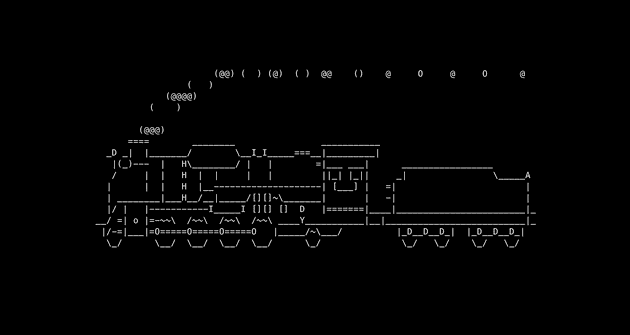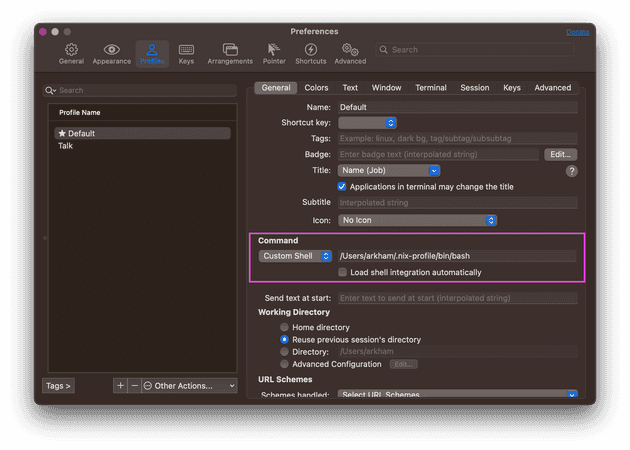I have four machines I often use:
- a 2022 M1 Macbook, my work laptop
- a 2017 Intel Macbook, my personal laptop
- a 2011 iMac, my… music player
- a Raspberry Pi 3, my ad blocker
I’d like to have the same development environment on all of these machines, mostly for my bash, git, vim, and tmux configs. I’d also like to be able to use all the nice little utilities I’m used to, such as:
- fzf to fuzzy search everything
- exa as a replacement for
ls - ripgrep to search for stuff
- zoxide as a smarter
cd - delta for viewing diffs
As many of us do, I used to have a repo with a scrappy script that would symlink all my configuration files and install a list of packages via homebrew or apt.
Except that it would often break. For example, I would install a vim plugin that depends on Ruby: at install time, the plugin would be dynamically linked against the existing version of Ruby. Whenever I updated Ruby, the vim plugin would then start crashing. The fix? Reinstall the vim plugin so it would be dynamically linked against the correct version of Ruby. I had to do this every time I updated Ruby. Ugh!
Oh, remember my old iMac from 2011? Apparently, it’s so old that homebrew stopped supporting it. Many times you won’t be able to find bottled versions of programs and you’ll have to compile them from source, which takes ages. And sometimes the compilation crashes with random errors. It seems I’m out of luck and I should give up, even though it’s a perfectly functioning machine. Should I try to install Linux on it?
It would be great if there was a way to provision a development environment that worked on all of my machines, even the ones which are a bit obsolete.
Oh, but there is
I’ve already written about Nix, so feel free to go and read that one first. Don’t feel like it? Fine.
Let’s install it:
$ sh <(curl -L https://nixos.org/nix/install)This should work now:
$ nix-env --version
nix-env (Nix) 2.13.2I’m going to make you enable a feature called Nix flakes, which we’ll use to lock the versions of our dependencies.
$ mkdir -p ~/.config/nix
$ cat <<EOF >> ~/.config/nix/nix.conf
experimental-features = nix-command flakes
EOFIn order to get Nix to pick this up we need to restart the Nix daemon:
$ sudo launchctl kickstart -k system/org.nixos.nix-daemonGreat! Now we can create the folder to store all our configs:
$ mkdir -p ~/.config/nixpkgs && cd ~/.config/nixpkgsWe are going to create a file called flake.nix, where we’ll define some
inputs and some outputs. The inputs are going to be:
- nixpkgs, the repository of all nix packages
- home-manager, the tool to manage your env
What is going to be the output? Our dev environment :)
{
description = "Home Manager configuration";
inputs = {
nixpkgs.url = "github:nixos/nixpkgs/nixpkgs-unstable";
home-manager = {
url = "github:nix-community/home-manager";
inputs.nixpkgs.follows = "nixpkgs";
};
};
outputs = { nixpkgs, home-manager, ... }: let
arch = "x86_64-darwin"; # or aarch64-darwin in {
defaultPackage.${arch} =
home-manager.defaultPackage.${arch};
homeConfigurations.YOUR_USER = # REPLACE ME home-manager.lib.homeManagerConfiguration {
pkgs = nixpkgs.legacyPackages.${arch};
modules = [ ./home.nix ];
};
};
}Just be sure to choose the right architecture for your system,
x86_64-darwin for Intel Macs and aarch64-darwin for ARM Macs. Later I’m
going to explain how to support multiple architectures. Oh, and also make
sure to put your username instead of YOUR_USER 🙏
You can see that we include a file called home.nix, which doesn’t
exist yet. Let’s create it:
{ pkgs, ... }: {
home.username = "YOUR_USER"; # REPLACE ME home.homeDirectory = "/Users/YOUR_USER"; # REPLACE ME home.stateVersion = "22.11";
programs.home-manager.enable = true;
}Before we can try it out, flakes require all config files to be in a Git repository:
git init && git add .Perfect, now we’re ready to go:
nix run . switchThis command will install nixpkgs-unstable and home-manager, lock their versions in
a flake.lock file, and enable the first generation of our dev
environment. When it completes, we can check that it has been installed
correctly:
$ home-manager --version
22.11Hurray! 🎆
Adding packages
Let’s modify our home.nix so that it looks like this:
{ pkgs, ... }: {
home.username = "arkham";
home.homeDirectory = "/Users/arkham";
home.stateVersion = "22.11";
programs.home-manager.enable = true;
home.packages = [ pkgs.sl ];}If we run home-manager switch, we’ll be greeted with an output like this
one:
$ home-manager switch
Starting Home Manager activation
Activating checkFilesChanged
Activating checkLaunchAgents
Activating checkLinkTargets
Activating writeBoundary
Activating copyFonts
Activating installPackages
replacing old 'home-manager-path'
installing 'home-manager-path'
building '/nix/store/vj49hfv01fdgwd3igl9pi1kz4rlmj6x5-user-environment.drv'...
Activating linkGeneration
Cleaning up orphan links from /Users/arkham
Creating profile generation 2
Creating home file links in /Users/arkham
Activating onFilesChange
Activating setupLaunchAgentsNow we can run:
$ slAnd we’ll see something like this chugging along:
CHOO CHOO! 🚂 Notice that we downloaded a precompiled version of sl,
which is very similar to the bottled programs that homebrew provides. No
compilation needed! You can search
here for any package
you’d like to install.
If you’re like me and love trains, you might already be satisfied. If you
want to see how home-manager manages both programs and configuration files,
keep on reading.
Let’s go back inside ~/.config/nixpkgs and copy our git config:
$ cd ~/.config/nixpkgs
$ cp -L ~/.gitconfig gitconfigAnd change home.nix to look like this:
{ pkgs, ... }: {
home.username = "arkham";
home.homeDirectory = "/Users/arkham";
home.stateVersion = "22.11";
programs.home-manager.enable = true;
home.packages = [
pkgs.sl
];
programs.git = { enable = true; includes = [{ path = "~/.config/nixpkgs/gitconfig"; }]; };}You’ll see that we specified that we want programs.git to be enabled. In
this way home-manager can install the program and manage its configuration
at the same time. As a rule of thumb, if it’s supported by home-manager
I’ll install the program using programs.<program>. If not, I’ll add it to
home.packages.
If we run home-manager switch -b bak, we’ll notice some things:
- the old config has been backed up as
~/.gitconfig.bak - but now
~/.gitconfigdoesn’t exist anymore - yet somehow, still, our git settings are working
This is because home-manager stores the git configuration inside
~/.config/git/config. If we look at that path we’ll be surprised:
$ ls -al ~/.config/git/config
lrwxr-xr-x 1 arkham staff 81 Feb 12 00:01 /Users/arkham/.config
/git/config -> /nix/store/mcnp2v50ndgxvkis1labl6784r8qwbj8-home
-manager-files/.config/git/configOur config file is read-only and is a link to an obscure path in the
/nix/store. Home-manager does this to ensure that you don’t accidentally
edit your generated config files, since your changes would be overridden
next time you run home-manager switch.
Ready to try something else? Let’s remove the homebrew copy of git:
$ brew uninstall gitYou’ll notice that git is still working:
$ which git
/Users/arkham/.nix-profile/bin/git
$ ls -al $(which git)
lrwxr-xr-x 69 root 1 Jan 1970 /Users/arkham/.nix-profile/bin/
git -> /nix/store/ampvjly5y69drxcxyipjfzk2xghwn94i-home-manager
-path/bin/gitOh god, these symlinks are EVERYWHERE.
Bring on the heat
Now we’re going to do the unthinkable. We’re going to move our precious
shell configuration inside home-manager. Yes.
First let’s make sure we are in the right directory:
$ cd ~/.config/nixpkgsI’m going to show you how to do it for Bash and Zsh. You can choose one:
$ cp -L ~/.bashrc bashrc
$ cp -L ~/.bash_profile bash_profile
$ cp -L ~/.zshrc zshrcNow we can change our home.nix:
{ pkgs, ... }: {
home.username = "arkham";
home.homeDirectory = "/Users/arkham";
home.stateVersion = "22.11";
programs.home-manager.enable = true;
home.packages = [
pkgs.sl
pkgs.bashInteractive # don't ask me why ];
programs.git = {
enable = true;
includes = [{ path = "~/.config/nixpkgs/gitconfig"; }];
};
programs.bash = { enable = true; profileExtra = builtins.readFile ./bash_profile; initExtra = builtins.readFile ./bashrc; }; programs.zsh = { enable = true; initExtra = builtins.readFile ./zshrc; };}Ready? Go! home-manager switch -b bak 😱
If you open a new shell, you’ll see (surprise!) that everything is still working, and all your customizations are still there. The only difference is that those configuration files are now symlinks to the Nix store.
Note that by default your terminal will still run the shell provided by the OS. In my terminal, I customized the starting shell to be the one provided by Nix:
But what is the advantage of letting home-manager take care of those files? Aren’t those glorified symlinks after all? Isn’t it all pointless?
Let me show you why this is VERY NICE.
Let’s change our home.nix again:
{ pkgs, ... }: {
home.username = "arkham";
home.homeDirectory = "/Users/arkham";
home.stateVersion = "22.11";
programs.home-manager.enable = true;
home.packages = [
pkgs.sl
pkgs.bashInteractive
];
programs.git = {
enable = true;
includes = [{ path = "~/.config/nixpkgs/gitconfig"; }];
};
programs.bash = {
enable = true;
profileExtra = builtins.readFile ./bash_profile;
initExtra = builtins.readFile ./bashrc;
};
programs.zsh = {
enable = true;
initExtra = builtins.readFile ./zshrc;
};
programs.fzf = { enable = true; }; programs.zoxide = { enable = true; }; programs.direnv = { enable = true; nix-direnv.enable = true; };}fzf, zoxide, and direnv are programs that need to be hooked in your
shell. So normally you’d have to install the program and then edit your
shell config to load them up. Instead, home-manager will do that for you
now. Neat, right?
Have you noticed that last line that says nix-direnv.enable = true? That
single line will cache your direnv activated nix shells and make them super
fast. That’s the advantage of using home-manager, you get all this stuff
for free, with only one line of code. Do you want a nicer diffing
experience in git? Enable this
option
in your programs.git block and you’re done. Do you want fzf and tmux to
work nicer together? Enable this other
option
and you’re set.
This page is very useful to look at which programs are included in home-manager and which options are supported. You can view the same information locally by running:
$ man home-configuration.nixYou can also check my Nix configuration on Github for inspiration.
I like this. What do I do next?
You can start by moving more and more packages from homebrew to home-manager. Take it easy, as they can coexist peacefully. For example, you could check out:
- how to port your git configuration
- how to port your vim configuration
- how to port your bash configuration
How do I update all my packages?
Go inside ~/.config/nixpkgs and run
$ nix flake update
$ home-manager switchHow do I manage multiple machines with different architectures?
Check out this
section of my flake.nix. You can create multiple blocks where
homeConfigurations is followed by YOUR_USER@YOUR_HOSTNAME. Remember you
can always find your user with whoami and your hostname with hostname.
As you can see, I’ve extracted the shared configuration inside a withArch helper
function.
How do I manage multiple machines with different setups?
The easiest way is to have multiple home.nix files, one for each machine:
{
description = "Home Manager configuration";
inputs = {
nixpkgs.url = "github:nixos/nixpkgs/nixpkgs-unstable";
home-manager = {
url = "github:nix-community/home-manager";
inputs.nixpkgs.follows = "nixpkgs";
};
};
outputs = { nixpkgs, home-manager, ... }: {
defaultPackage = {
"x86_64-darwin": home-manager.defaultPackage.x86_64-darwin;
"aarch64-darwin": home-manager.defaultPackage.aarch64-darwin;
};
homeConfigurations."alice@wonderland" = home-manager.lib.homeManagerConfiguration {
pkgs = nixpkgs.legacyPackages.x86_64-darwin;
modules = [ ./home-alice.nix ];
};
};
homeConfigurations."bob@bikinibottom" = home-manager.lib.homeManagerConfiguration {
pkgs = nixpkgs.legacyPackages.aarch64-darwin;
modules = [ ./home-bob.nix ];
};
};
}Then in each file you can share modules, helper functions, or whatever your heart desires.
I don’t want to use unstable software. How do I use the stable version?
In your flake.nix do this in your inputs block:
{
description = "Home Manager configuration";
inputs = { nixpkgs.url = "github:nixos/nixpkgs/nixpkgs-22.11-darwin"; home-manager = { url = "github:nix-community/home-manager/release-22.11"; inputs.nixpkgs.follows = "nixpkgs"; }; };
outputs = { nixpkgs, home-manager, ... }: let
arch = "x86_64-darwin"; # or aarch64-darwin
in {
defaultPackage.${arch} =
home-manager.defaultPackage.${arch};
homeConfigurations.YOUR_USER = # REPLACE ME
home-manager.lib.homeManagerConfiguration {
pkgs = nixpkgs.legacyPackages.${arch};
modules = [ ./home.nix ];
};
};
}I’ve changed my mind. How do I get both stable and unstable?
In your flake.nix do this:
{
description = "Home Manager configuration";
inputs = { nixpkgs.url = "github:nixos/nixpkgs/nixpkgs-22.11-darwin"; home-manager = { url = "github:nix-community/home-manager/release-22.11"; inputs.nixpkgs.follows = "nixpkgs"; }; nixpkgs-unstable = { url = "github:nixos/nixpkgs/nixpkgs-unstable"; }; };
outputs = { nixpkgs, nixpkgs-unstable, home-manager, ... }: let
arch = "x86_64-darwin"; # or aarch64-darwin
in {
defaultPackage.${arch} =
home-manager.defaultPackage.${arch};
homeConfigurations.YOUR_USER = # REPLACE ME
home-manager.lib.homeManagerConfiguration {
pkgs = nixpkgs.legacyPackages.${arch};
modules = [ ./home.nix ];
extraSpecialArgs = { pkgs-unstable = nixpkgs-unstable.legacyPackages.${arch}; }; };
};
}Then in your home.nix you can do:
{ pkgs, pkgs-unstable, ... }: { home.username = "arkham";
home.homeDirectory = "/Users/arkham";
home.stateVersion = "22.11";
programs.home-manager.enable = true;
home.packages = [
pkgs.sl
pkgs-unstable.cowsay ];
}Now you can run:
$ cowthink "Nix is pretty neat."
_____________________
( Nix is pretty neat. )
---------------------
o ^__^
o (oo)\_______
(__)\ )\/\
||----w |
|| ||I need a config file which is unsupported. How do I symlink it into my home?
Move the file inside ~/.config/nixpkgs:
$ mv .inputrc ~/.config/nixpkgs/inputrcThen add a section like this to your home.nix:
home.file.".inputrc".source = ./inputrc;If the config is very short you can also pass it inline:
home.file.".gemrc".text = "gem: --no-ri --no-rdoc";I’ve made a terrible mistake and screwed up my configs. Halp!
No big deal. Run:
$ home-manager generations
2023-02-14 20:59 : id 11 -> /nix/store/d8xwz7hik6i2iji4wl9py7p6rxn2vn56-home-manager-generation
2023-02-13 22:07 : id 10 -> /nix/store/sxgdyj9lbx496rczgn7rig2vkjly6nwj-home-manager-generation
2023-02-13 01:13 : id 9 -> /nix/store/wdllhq7pf0sghn3kb0w1hjqc9962i02j-home-manager-generation
2023-02-12 00:01 : id 8 -> /nix/store/fm9bg8phff5zm0hp3mp5safk9v6dgdrc-home-manager-generation
2023-02-11 19:28 : id 7 -> /nix/store/wdllhq7pf0sghn3kb0w1hjqc9962i02j-home-manager-generation
2023-02-11 18:59 : id 6 -> /nix/store/i6979nf0135r6qid4dpq2m3vmy177k1w-home-manager-generation
2023-02-11 18:01 : id 5 -> /nix/store/6iybn1scyl9yh0xb2scp4hfza65xnnfa-home-manager-generationEach symlink points to an immutable copy of a previous home configuration.
Look at the timestamp, grab the Nix store path, append /activate, and run
it:
$ /nix/store/fm9bg8phff5zm0hp3mp5safk9v6dgdrc-home-manager-
generation/activate
Starting Home Manager activation
Activating checkFilesChanged
Activating checkLaunchAgents
Activating checkLinkTargets
Activating writeBoundary
Activating copyFonts
Activating installPackages
replacing old 'home-manager-path'
installing 'home-manager-path'
Activating linkGeneration
Cleaning up orphan links from /Users/arkham
Creating profile generation 12
Creating home file links in /Users/arkham
Activating onFilesChange
Activating setupLaunchAgents🎉 🎉 🎉
Nix is taking a lot of space on my machine.
Unfortunately that is a side effect of the Nix philosophy of tracking every dependencies’ dependencies. You can remove programs that you installed in the past by running:
$ nix-collect-garbage -dThis is bad. How do I uninstall it?
Uninstall home-manager:
$ home-manager uninstallRestore your backups in your home directory:
$ cd ~
$ mv .gitconfig.bak .gitconfig
$ mv .bashrc.bak .bashrc
$ mv .bash_profile.bak .bash_profile
$ mv .zshrc.bak .zshrcThen follow this guide to uninstall Nix.
Is homebrew completely useless now?
No, I still use it to install casks. ⚰️
Still reading?
Fun fact: this blog uses Nix flakes.
Many thanks to the wonderful human beings that have read earlier versions of this post: Pedro Piñera Buendía, Isaac Roldán, Fabrizio Monti, Andrew MacMurray, Austin Erlandson, and Georges Boris.