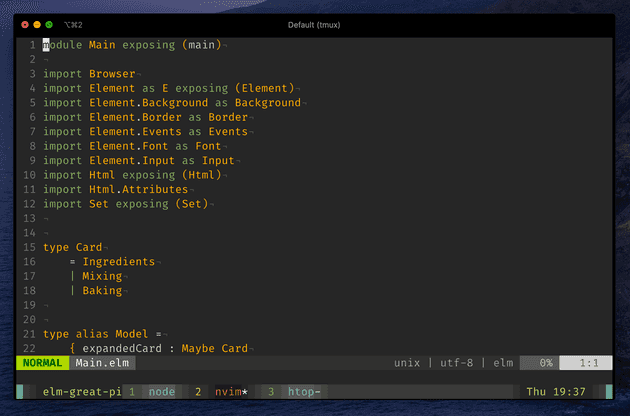I friggin’ love tmux. It makes my day-to-day terminal experience so. much. better. Being efficient in tmux means you don’t need tabs any longer. It means you can update your terminal emulator while keeping your work intact. It means you can sling panes and windows across your terminal as if you were the Last Airbender. It’s that good.
I thought I’d share a couple of tricks I’ve picked up over the years. I’d heartily recommend reading and understanding each line of your configuration: in this way, when things go wrong (and they will), you’ll be more likely to have a hunch of the cause of the problem.
Here’s a short demo:
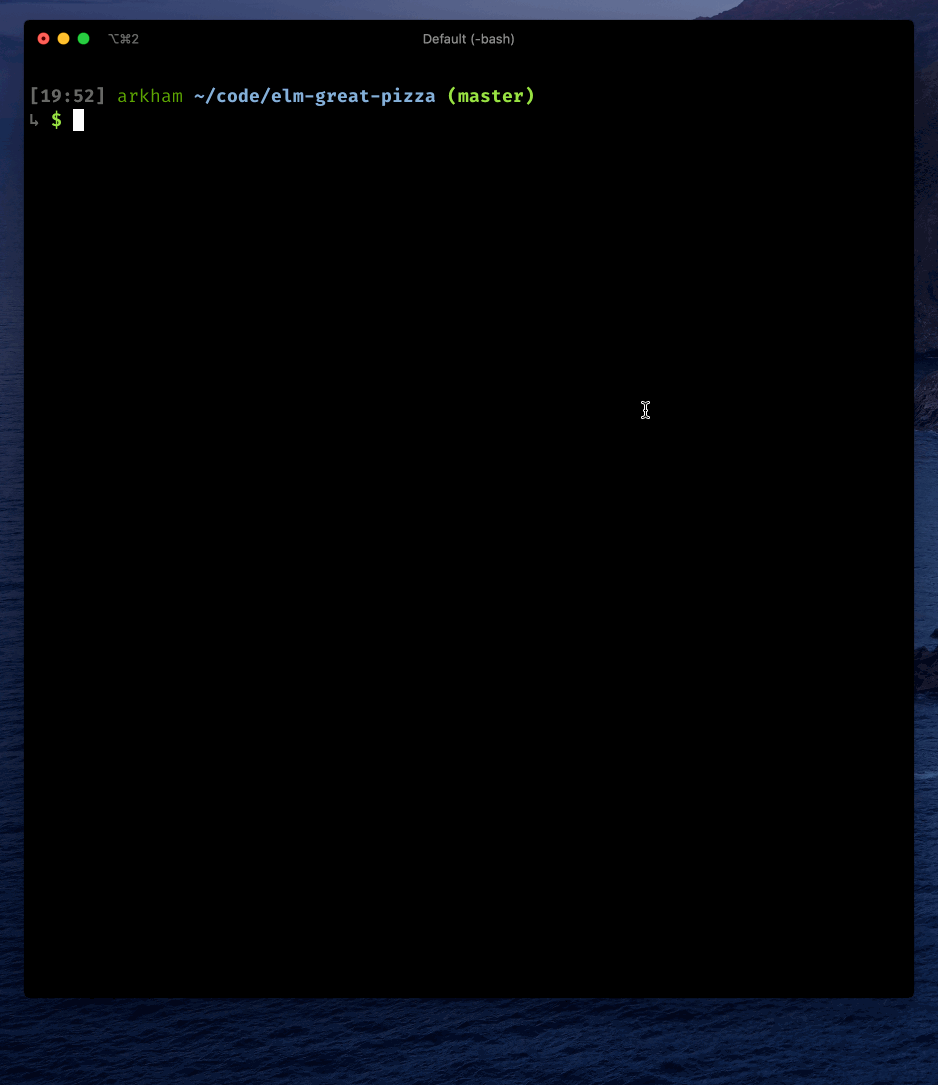
Mac OS install
$ brew install tmuxtat
First of all I want you to add this function to your ~/.bashrc or ~/.zshrc
or whichever shell you’re using:
# tat: tmux attach
function tat {
name=$(basename `pwd` | sed -e 's/\.//g')
if tmux ls 2>&1 | grep "$name"; then
tmux attach -t "$name"
elif [ -f .envrc ]; then
direnv exec / tmux new-session -s "$name"
else
tmux new-session -s "$name"
fi
}This function:
- gets the name of the current directory and removes periods, which tmux doesn’t like.
- if any session with the same name is open, it re-attaches to it.
- otherwise, it checks if an
.envrcfile is present and starts a new tmux session usingdirenv exec. - otherwise, starts a new tmux session with that name.
This is what I do every time I start working on any project:
open the terminal, cd into the folder, then tat.
Now let’s take a look at the tmux configuration.
General configuration
Your config should live in ~/.tmux.conf.
Mouse
set -g mouse onWelcome to the twenty-first century.
Command history
set -g history-limit 102400Those who cannot remember the past are condemned to repeat it.
Window management
set -g base-index 1
setw -g pane-base-index 1By default, tmux will number panes and windows starting from 0. I find
indexing things from 1 to be more ergonomic, especially when you want to
quickly switch between windows.
set -g renumber-windows onBy default, after you delete a window tmux will remember the previous index of the other windows. Why? I dunno, but this gets rid of it.
Keys modes
# Use emacs keybindings in the status line
set-option -g status-keys emacs
# Use vim keybindings in copy mode
setw -g mode-keys vi
# Fix ESC delay in vim
set -g escape-time 10Even if you’re a hardcore vim user, you’ll want to use emacs keybinding in the status line.
Key Bindings
Prefix
unbind C-b
set -g prefix C-aThe prefix is the entry point to each command you’re going to use. I chose
Ctrl-a because it’s easier to press with my left hand.
bind C-a send-prefixSince we set Ctrl-a to be our prefix, it will be intercepted by tmux and
won’t be forwarded to any program. With this setting, we can press it twice
to send it through anyways.
Copy mode
unbind-key -T copy-mode-vi v
bind-key -T copy-mode-vi v \
send-keys -X begin-selection
bind-key -T copy-mode-vi 'C-v' \
send-keys -X rectangle-toggle
bind-key -T copy-mode-vi y \
send-keys -X copy-pipe-and-cancel "pbcopy"
bind-key -T copy-mode-vi MouseDragEnd1Pane \
send-keys -X copy-pipe-and-cancel "pbcopy"In tmux, you can enter navigation mode by pressing Ctrl-a [. Once
you’re in that mode, you can navigate the buffer as if you were inside a
VIM buffer. Now you can:
- search for things with
/; find next matches withnand previous matches withN. - start a visual selection with
v; you can switch to rectangle mode withCtrl-v. - copy the visual selection into your OS clipboard with
y; this will automatically cancel the selection. The same works by just highlighting text with your mouse.
Quick reload
bind r source-file ~/.tmux.conf \; display "Config reloaded!"A blessing when you’re testing out changes in your config.
More windows management
bind c new-window -c '#{pane_current_path}'Press Ctrl-a c to open a new window with the same path.
bind '\' split-window -h -c '#{pane_current_path}'
bind - split-window -v -c '#{pane_current_path}'Use Ctrl-a \ to open a vertical split (it’s the same key with the
| symbol). Use Ctrl-a - to open a horizontal split.
bind b break-pane -dPress Ctrl-a b to break the current pane into a new window.
Another shortcut I use all the time is Ctrl-a z to expand the current
pane full-screen. Press it again to return to your previous pane
configuration.
Vim integration
First of all, install
vim-tmux-navigator and
add these lines to your ~/.vimrc:
nnoremap <C-J> <C-W>j
nnoremap <C-K> <C-W>k
nnoremap <C-H> <C-W>h
nnoremap <C-L> <C-W>lThese will allow us to switch between Vim splits by just pressing
Ctrl-j instead of Ctrl-w j. Then add this to your
~/.tmux.conf:
is_vim="ps -o state= -o comm= -t '#{pane_tty}' \
| grep -iqE '^[^TXZ ]+ +(\\S+\\/)?g?(view|n?vim?x?)(diff)?$'"
bind-key -n 'C-h' if-shell "$is_vim" 'send-keys C-h' 'select-pane -L'
bind-key -n 'C-j' if-shell "$is_vim" 'send-keys C-j' 'select-pane -D'
bind-key -n 'C-k' if-shell "$is_vim" 'send-keys C-k' 'select-pane -U'
bind-key -n 'C-l' if-shell "$is_vim" 'send-keys C-l' 'select-pane -R'
tmux_version='$(tmux -V | sed -En "s/^tmux ([0-9]+(.[0-9]+)?).*/\1/p")'
if-shell -b '[ "$(echo "$tmux_version < 3.0" | bc)" = 1 ]' \
"bind-key -n 'C-\\' if-shell \"$is_vim\" 'send-keys C-\\' 'select-pane -l'"
if-shell -b '[ "$(echo "$tmux_version >= 3.0" | bc)" = 1 ]' \
"bind-key -n 'C-\\' if-shell \"$is_vim\" 'send-keys C-\\\\' 'select-pane -l'"
bind-key -T copy-mode-vi 'C-h' select-pane -L
bind-key -T copy-mode-vi 'C-j' select-pane -D
bind-key -T copy-mode-vi 'C-k' select-pane -U
bind-key -T copy-mode-vi 'C-l' select-pane -R
bind-key -T copy-mode-vi 'C-\' select-pane -lNow you will be able to seamlessly navigate between Vim splits and tmux
panes using Ctrl-h, Ctrl-j, Ctrl-k, and Ctrl-l. You can switch
between the last two panes by repeatedly pressing Ctrl-\.
Cool status bar
set-option -g status-justify left
set-option -g status-left '#[bg=colour72] #[bg=colour237] #[bg=colour236] #[bg=colour235]#[fg=colour185] #S #[bg=colour236] '
set-option -g status-left-length 16
set-option -g status-bg colour237
set-option -g status-right '#[bg=colour236] #[bg=colour235]#[fg=colour185] %a %R #[bg=colour236]#[fg=colour3] #[bg=colour237] #[bg=colour72] #[]'
set-option -g status-interval 60
set-option -g pane-active-border-style fg=colour246
set-option -g pane-border-style fg=colour238
set-window-option -g window-status-format '#[bg=colour238]#[fg=colour107] #I #[bg=colour239]#[fg=colour110] #[bg=colour240]#W#[bg=colour239]#[fg=colour195]#F#[bg=colour238] '
set-window-option -g window-status-current-format '#[bg=colour236]#[fg=colour215] #I #[bg=colour235]#[fg=colour167] #[bg=colour234]#W#[bg=colour235]#[fg=colour195]#F#[bg=colour236] 'Here’s a preview:
Fin
If you’d like, you can get a copy of the whole config here. If you don’t feel like maintaining this configuration yourself you can try out tmux-sensible.
Feel free to reach out on Twitter for help. That’s all, thanks for reading! 🌊